我們很高興地宣布MyEtherWallet (MEW) 已在其以太坊平台上引入了對CoolWallet S的支援。此次合作是由 CoolBitX 和 MEW 的兩個開發團隊不懈努力,將 CoolWallet S 整合到流行的以太坊平台中實現的。這種集成為 CoolWallet S 帶來了新的創新,並有望在未來為更多產品打開大門。
我們也很高興地宣布,為了慶祝此次合作, MEW 品牌的特別版 CoolWallet S現已開始預售!
如何將 CoolWallet S 連接到 MyEtherWallet
由於 MEW 平台是基於瀏覽器的,因此連接 CoolWallet S 將需要一些額外的步驟。假設您熟悉如何將 CoolWallet 連接到智慧型手機,那麼將其連接到電腦應該不成問題。如果您願意,也可以參考MEW提供的教學。在將 CoolWallet S 連接到 MEW 之前,您應該執行一些操作。
- 使用 iOS 或 Android 裝置上的 CoolBitX 應用程式成功設定 CoolWallet S
- 啟用電腦或筆記型電腦上的藍牙連線。
- 在瀏覽器中啟用藍牙連線。推薦使用Chrome。
步驟1.導覽至MEW官方網站。
步驟 2.點選「造訪我的錢包」。

步驟 3.點選“硬體”。

步驟 4.按一下“ CoolWallet ”,然後按一下“繼續”。

步驟 5.開啟智慧型手機上的 CoolBitX 應用程序,然後前往「設定」>「顯示配對密碼」 。也請按下卡片本身上的按鈕將其連接到智慧型手機來開啟 CoolWallet S。

應該會出現您的配對密碼。

步驟 6.現在,您必須斷開 CoolWallet 與智慧型手機的連接,才能將其連接到電腦。您可以:
- 按住電源按鈕關閉 CoolWallet S,然後重新開啟
- 或禁用智慧型手機上的藍牙
步驟7.在MEW介面中輸入配對密碼,然後按一下「解鎖CoolWallet 」。

步驟 8.應出現彈出窗口,要求配對CoolWallet S。

步驟 9.如果您是第一次將 CoolWallet 與電腦配對,則需要輸入一次性連線密碼。密碼將出現在 CoolWallet 的螢幕上。

輸入密碼並點擊“連線”。

步驟 10.按 CoolWallet 上的按鈕確認配對。

步驟 11.您現在可以選擇您想要互動的位址。點擊“訪問我的錢包”以完成連接。

恭喜!現在您可以透過 MEW 使用 CoolWallet。


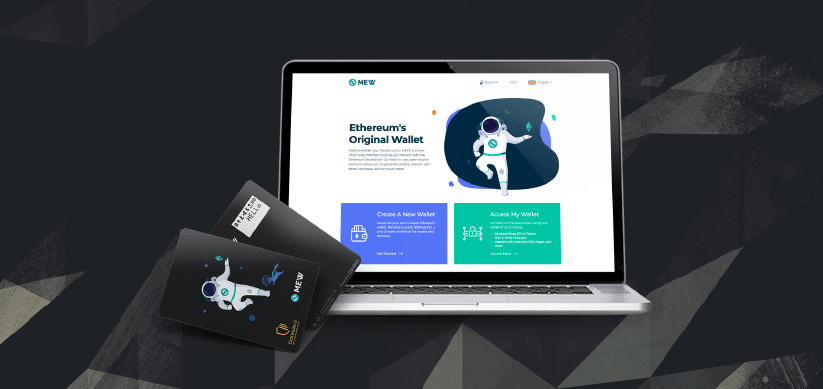
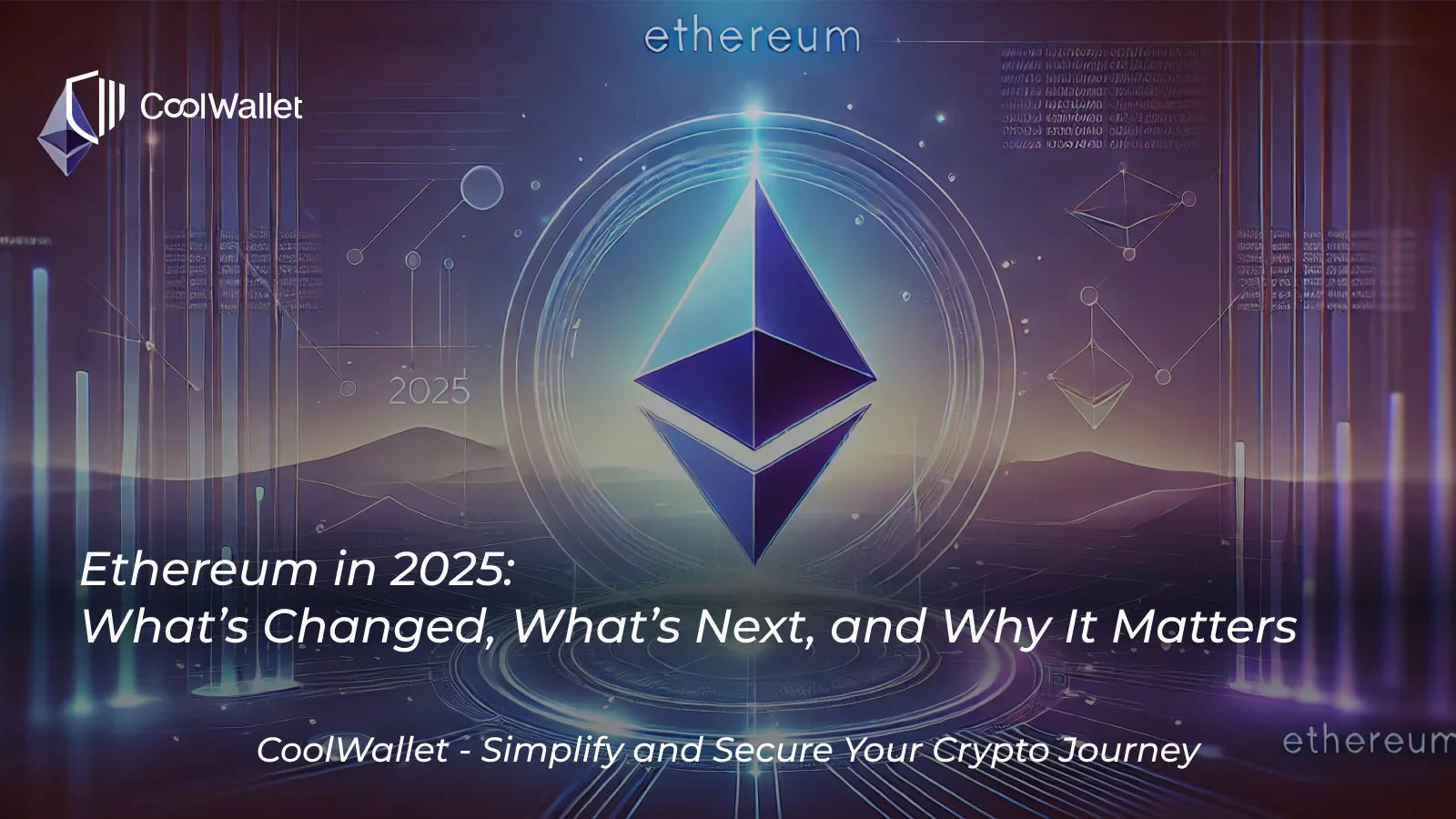
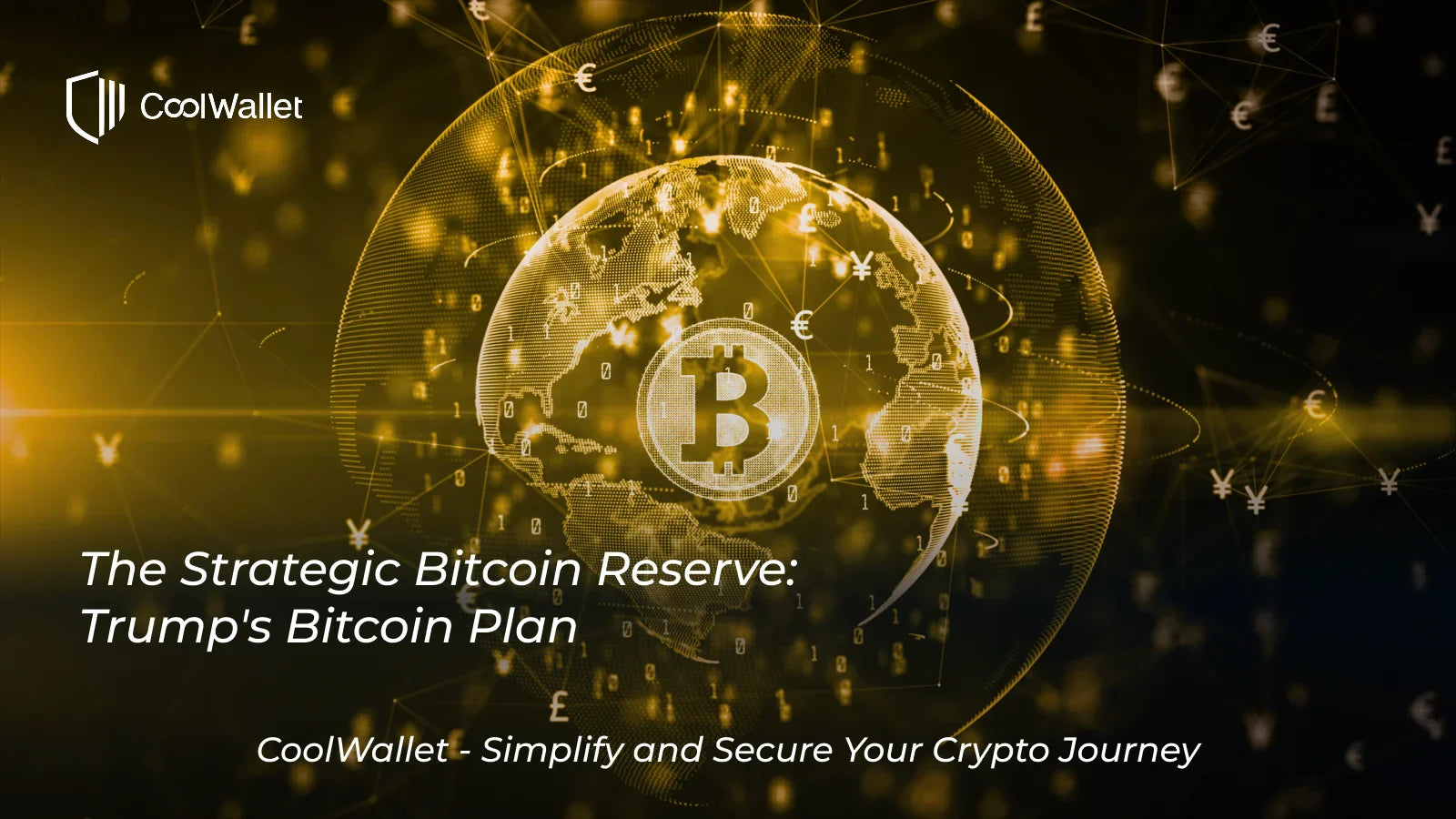

分享:
Reddit 正在研究區塊鏈技術以開發新的積分系統
音樂集團在最新專輯中隱藏比特幣