自訂網路功能現已上線 CoolWalletPro 和 CoolWallet HOT!
內容
如何在 CoolWallet 上添加自定義區塊鏈
步驟 1. 到設定頁點擊「自定義區塊鏈」,並點擊「新增」,並輸入打算新增的自定義區塊鏈關鍵資訊。

請注意,只有與 EVM 相容的區塊鏈才能手動添加。如果您不確定區塊鏈資訊,可以查看 ChainList (https://chainlist.org/) 獲取詳細資料。
必填項目包含 Network Name (區塊鏈名稱)、Chain ID (區塊鏈 ID)、RPC URL、Symbol(原生代幣名稱)。區塊鏈瀏覽器是選填項目,如果有輸入區塊鏈瀏覽器網址,可以在歷程頁或交易完成時可以打開區塊鏈瀏覽器查看交易內容。
以 Fantom 為例,可以在 ChainList 上查到 Chain ID、Symbol(或稱 Currency),以及 RPC URL。在 Fantom 的例子中,有許多 RPC URL 選項,請選擇以 https 開頭的 URL。

步驟 2. 輸入自定義區塊鏈的關鍵資訊後,請點擊「新增」,就可以成功加入自定義區塊鏈了。

一旦將自定義區塊鏈添加到自定義區塊鏈列表中,請務必在「添加幣種」頁面將該鏈添加到錢包中。準備好您的 CoolWallet Pro 並連接,以完成添加自定義區塊鏈的流程。
- 如何到「添加幣種」頁面: 進入錢包頁面 > 點擊「管理」 進入「管理貨幣」頁面 > 點擊右上角的「+」按鈕。


添加自定義代幣
- 要在該鏈上添加自定義代幣,請前往「添加幣種」頁面。
- 從可靠的來源(如 CoinMarketCap)獲取代幣合約地址。
- 複製合約地址,並將其貼到錢包中以添加自定義代幣。

與 DApp 互動
以在 Compound (https://compound.finance/) 上透過 Scroll 區塊鏈借出 USDC 為例,這是一個 DeFi 借貸平台。 可以使用 CoolWallet Web3 瀏覽器進行快速便捷的交易,隨時隨地操作,如果偏好使用桌面設備,也可以選擇 WalletConnect。
CoolWallet Web3 瀏覽器
第一步:到目標 DApp 並連接錢包
- 打開 Web3 瀏覽器,導航至 Compound,選擇代幣和鏈(例如 USDC on Scroll),然後點擊「Supply USDC」。
- 要連接錢包,請從右下角選擇區塊鏈,點擊右上角的錢包圖示,然後選擇「Wallet Browser」。
- 錢包連接完成後,進行代幣授權和交易驗證。如果使用冷錢包,請準備好 CoolWallet Pro。

第二步:代幣授權
- 代幣授權請求允許指定 DApp 可以接觸的代幣數量。默認設置為「Unlimited」,但為了更高的安全性,建議設置最大限額。 點擊這裡了解更多關於 DApp 的授權限制。

第三步:交易驗證
- 完成代幣授權後,請繼續進行交易驗證。
完成 :)


WalletConnect
第一步:訪問 DApp
- 在桌面瀏覽器中打開 Compound,然後點擊「Connect Wallet」。

第二步:連接 CoolWallet
- 在 CoolWallet App 中,前往「市集」,選擇「WalletConnect」。選擇您想使用的區塊鏈,然後點擊「連結」。
連接完成後,您可以在桌面上進行借貸過程。使用 CoolWallet App 批准代幣請求和驗證交易,就像在 Web3 瀏覽器中一樣。在需要代幣授權或交易驗證時,請確保您的 CoolWallet Pro 已準備好。

自定義區塊鏈的關鍵資訊
添加自定義區塊鏈時,需要幾個關鍵資訊來確保功能正常:
- Network Name (區塊鏈名稱):自定義區塊鏈的識別名稱,用於錢包中辨認特定區塊鏈。
- Chain ID (區塊鏈 ID):區塊鏈網路的唯一識別碼,幫助自定義區塊鏈與其他 EVM 兼容鏈區分開來,防止跨網路交易錯誤。
- RPC URL:遠端程序呼叫協定 (Remote Procedure Call URL),使錢包能夠與區塊鏈通信,促進交易處理和數據處理。
- Symbol(原生代幣名稱):每個自定義區塊鏈都有自己的原生代幣(例如以太坊上的 ETH),用於支付交易費用和執行交易。
- 區塊鏈瀏覽器:選填,能讓用戶追蹤交易、查看餘額與區塊鏈活動。
這些資訊能夠讓用戶在他們的加密錢包中有效地添加和管理自定義區塊鏈。
自定義區塊鏈常見問題
Q1. 什麼是自定義區塊鏈
自定義區塊鏈功能可讓用戶自己手動新增尚未被 CoolWallet 官方支援的 EVM 兼容區塊鏈,並透過 CoolWallet 與所新增的區塊鏈互動。
Q2. 自定義區塊鏈與 CoolWallet 官方支援的鏈有什麼不同?
自定義區塊鏈不支援交換加密貨幣或信用卡購買加密貨幣。此外,交易歷史記錄的支援度也有限,只會顯示透過 CoolWallet App 發送的交易紀錄。


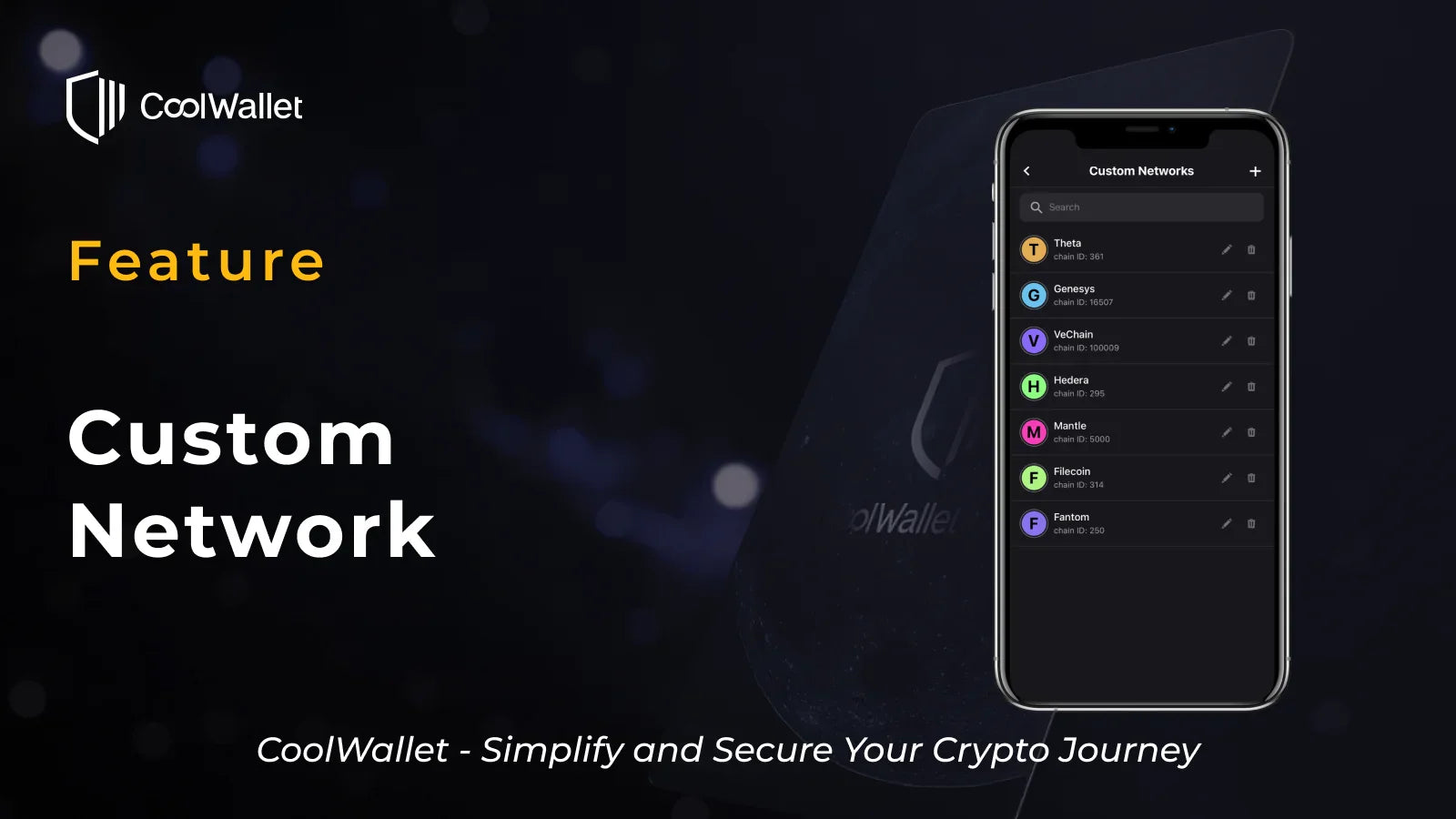
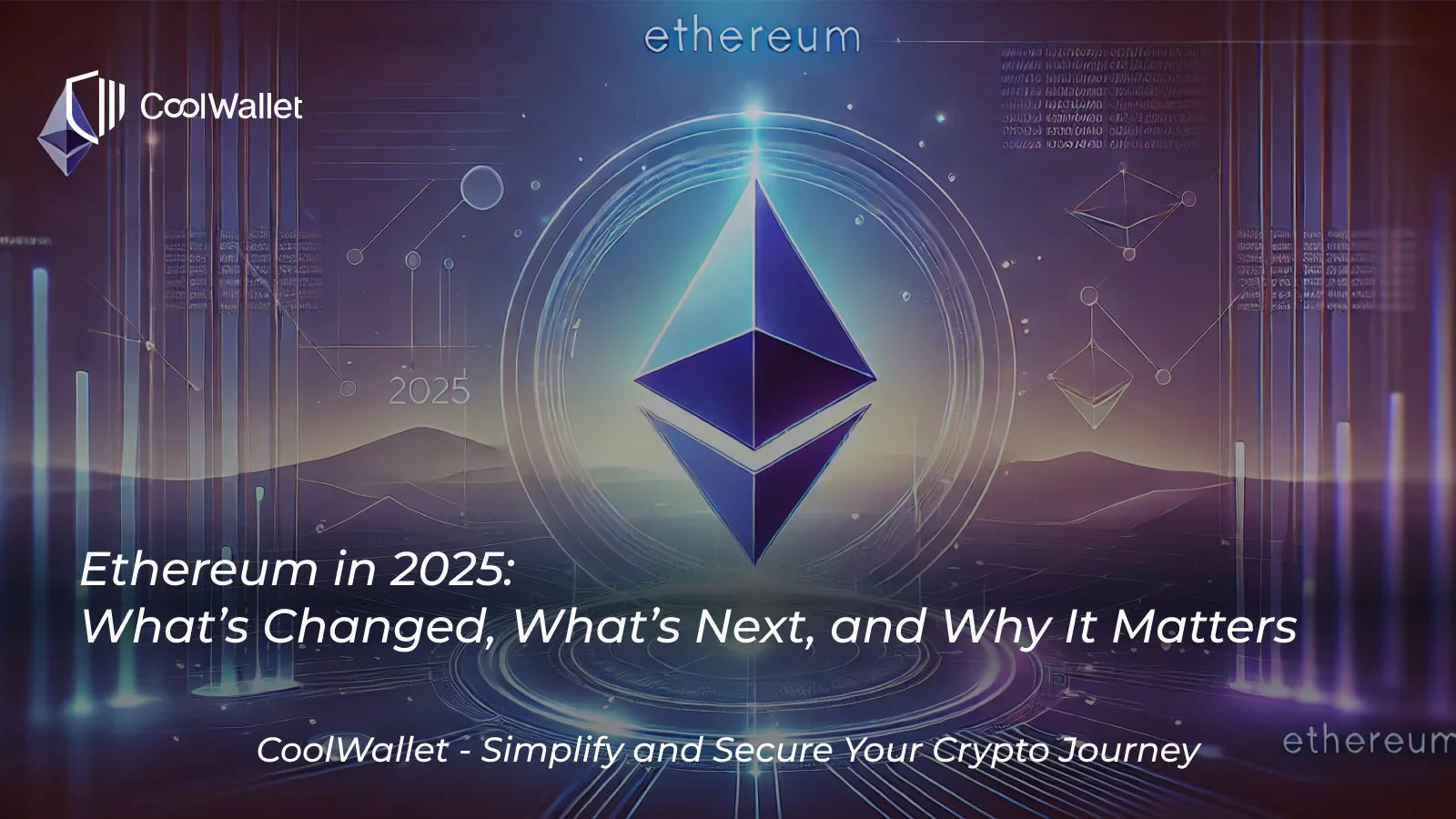
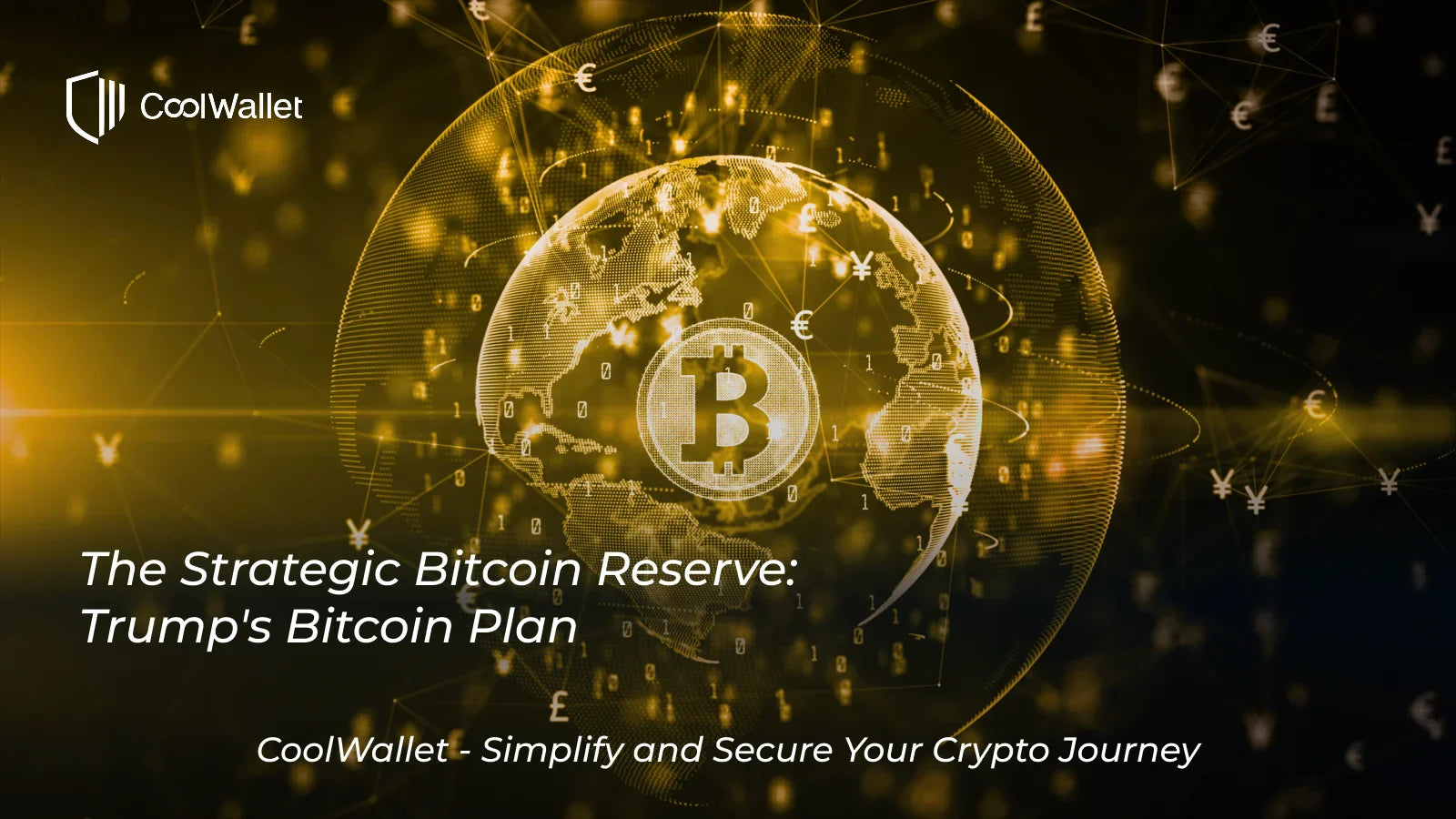

分享:
自定義區塊鏈介紹
CoolWallet 已支援 Sui 區塊鏈:安全管理你的 SUI 代幣