如何將您的 CoolWallet 連接到 MetaMask?
韌體版本 2.37.0(或更高版本)支援 MetaMask 集成,您現在可以將 CoolWallet pro 連接到 MetaMask。這是我們為您準備的逐步指南。讓我們開始吧!
下載 CoolWallet 和 MetaMask
CoolWallet Pro :下載最新的CoolWallet 應用程式或將您的 CoolWallet 應用程式更新至 2.37.0(或更高版本)韌體版本。 在 App Store 下載/ 在 Google play 下載
MetaMask :MetaMask 支援 Google Chrome、Firefox、Brave 和 Edge 瀏覽器。在 Chrome 線上應用程式商店為您的 PC/MAC/Linux 電腦安裝最新的 MetaMask 擴充功能。您可以了解有關MetaMask 支援的更多詳細資訊。

設定您的 MetaMask
步驟 1.運行 MetaMask 擴充。點選

步驟 2.選擇

步驟 3.設定新密碼 → 接受使用條款 → 點選

步驟 4.單擊




步驟5.錢包設定完成後,您可以進入MetaMask首頁。

將 CoolWallet 連接到 Metamask
步驟1.開啟CoolWallet App並點選

步驟 2.選擇

步驟 3.單擊

步驟 4.單擊

步驟5.將CoolWallet App上顯示的二維碼放在電腦攝影機前。 (畫面有些模糊,但不影響閱讀)

步驟6.選擇帳戶(錢包地址)並點擊

步驟7 。如果CoolWallet顯示在

透過 MetaMask 發送交易
步驟 1.單擊


步驟 2.單擊
- 優先費支付給礦工並激勵他們優先處理您的交易。您可以提高金額以加快交易過程。
- 最高費用是您交易的總金額,包括基本費用、優先費用和任何快速變化的緩衝費用。



步驟3.確認所有交易詳情後,點選


步驟4.打開CoolWallet應用程式並點擊


步驟 5.單擊



我們希望本指南對您有所幫助。如果您有任何疑問,請參閱我們的 幫助中心!


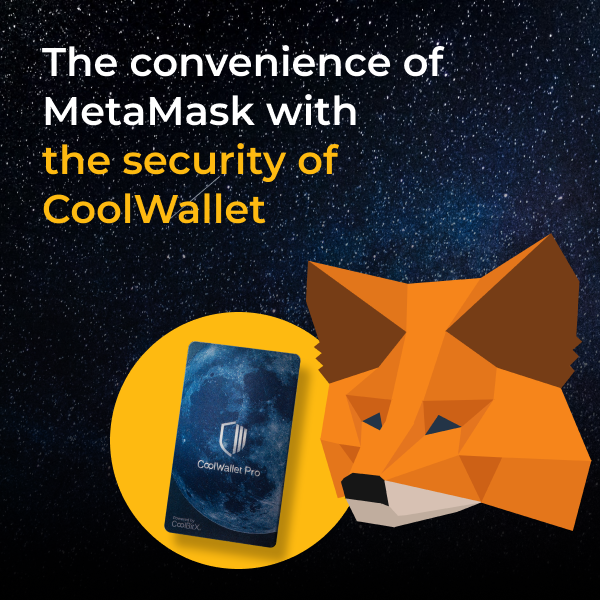
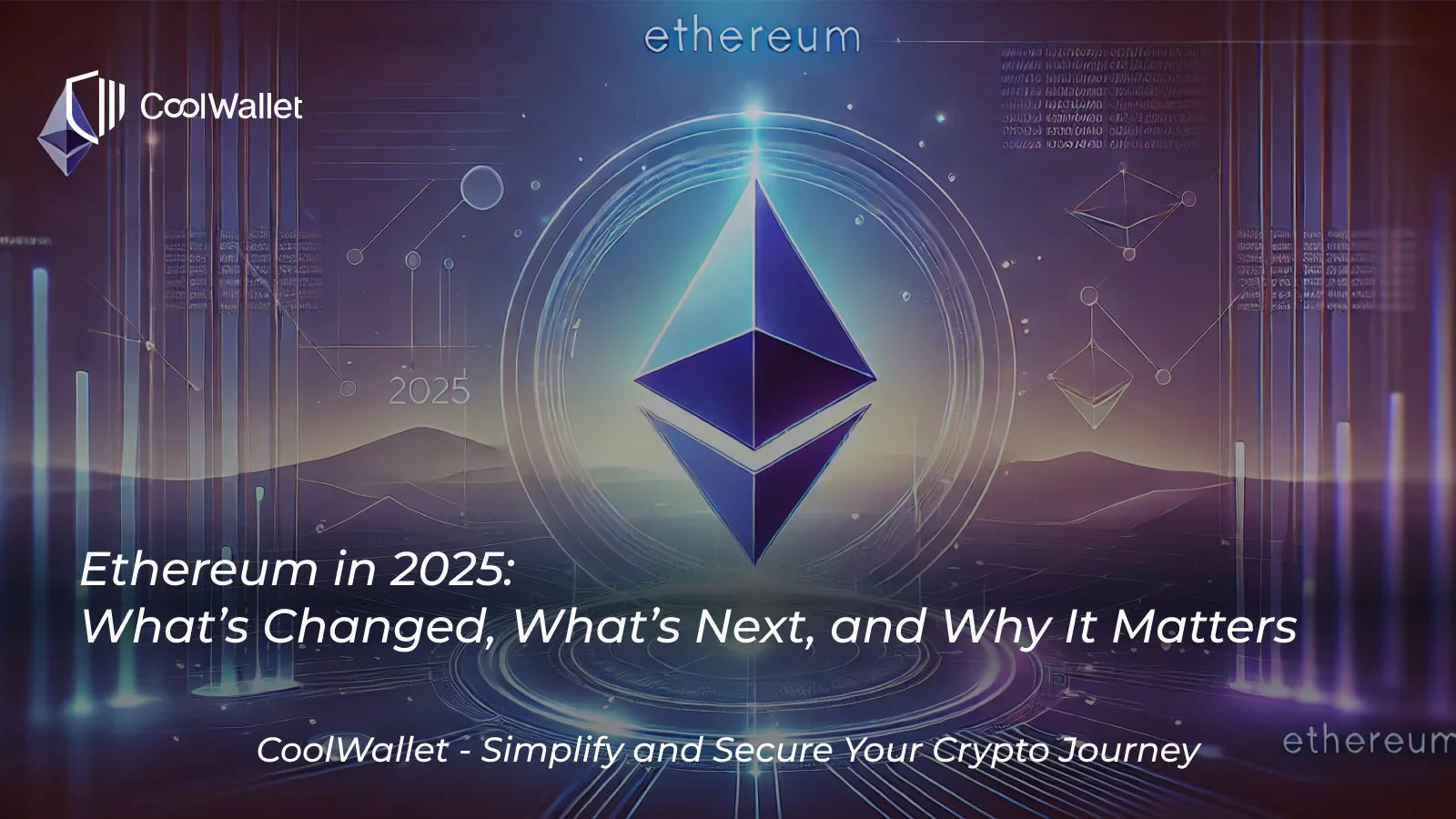
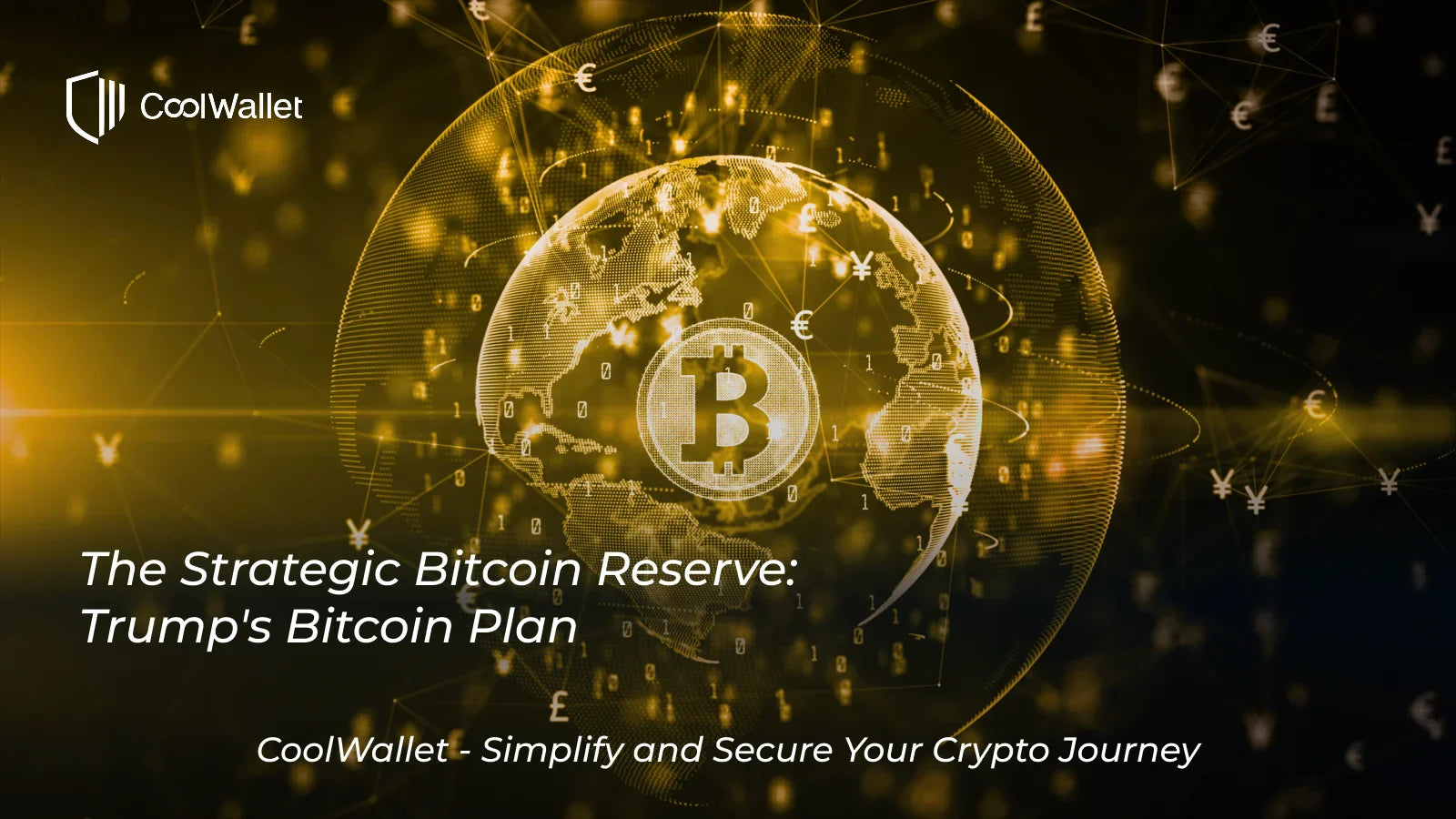

分享:
為什麼您應該擁有多個硬體錢包?
如何使用 WalletConnect 和 CoolWallet 存取 DApp(逐步指南)