Lately, our app and firmware updates have been more frequent and difficult than usual in the last few months of 2020. And no, the reason is not simply “Because it's 2020”!
Here's actually why: Earlier in 2020 we completely revamped the structure of the security protocol to ensure there are no vulnerabilities. This requires a slightly complicated wallet reset and software update of both the CoolWallet and CoolWallet App.
These updates are essential to ensure our enhanced security features operate as they should and also include some minor fixes that are necessary to offer our users the best service and security. You can read more here about why it is essential that you update your CoolWallet soon.
We have also received quite a few complaints and feedback from our community about the frequent updating process. We know it's been a tough year for everyone. We apologize for the inconvenience these updates bring. Thus, going forward, we will try our best to consolidate all the necessary changes into one update.
The good news is that: Currently, all of the known issues have been fixed and will be a thing of the past once you update.
How to update your CoolWallet and App (RECOMMENDED)
To update your app to version 2.9.102 and firmware to version 106 , please follow the steps below to complete this specific firmware update:
- Make sure you have your backed up recovery seed ( it should be 12 to 24 number sets written down on a paper card that came with your CoolWallet S. DO NOT proceed without this recovery seed!
- Remove (uninstall) the CoolWallet App completely on your phone
- Go to the Bluetooth settings page on your phone and remove the CoolWallet S (CWSXXXXXX) device.
- Reinstall the latest CoolWallet App from the App Store.
- Open the App, select the matching CoolWallet S serial number, and click Reset.
- Once the reset has been completed, select the matching CoolWallet S serial number and click Connect.
- Select Recover and enter your backed up seeds to retrieve your wallet data.
- Update the firmware again.
- You're up to date!
- *Please charge the wallet during the firmware update. Should you require any further assistance, please contact us!
Please let us know if this helps. Thank you again for your assistance, and should you require any further assistance, please do not hesitate to contact our support team.


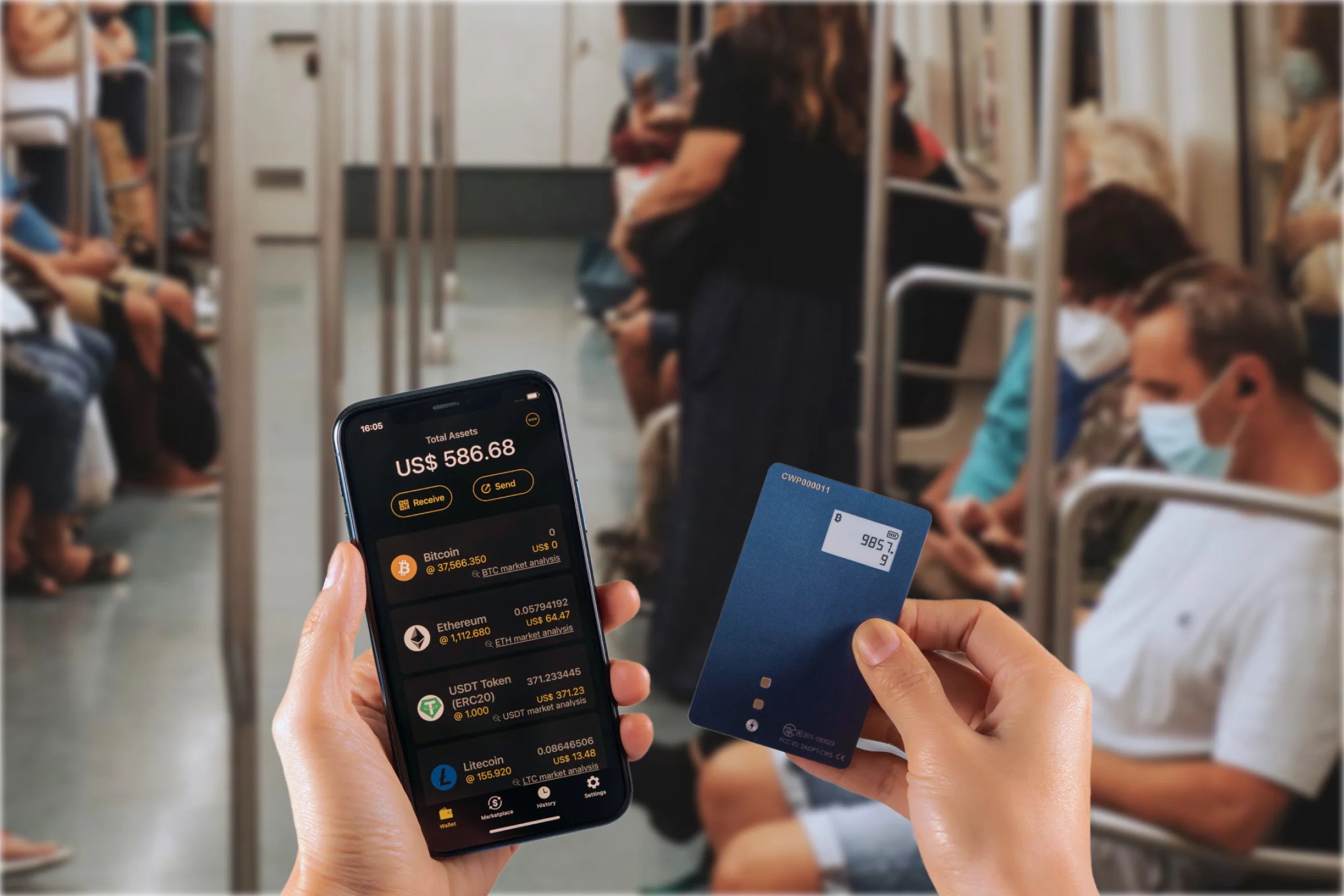
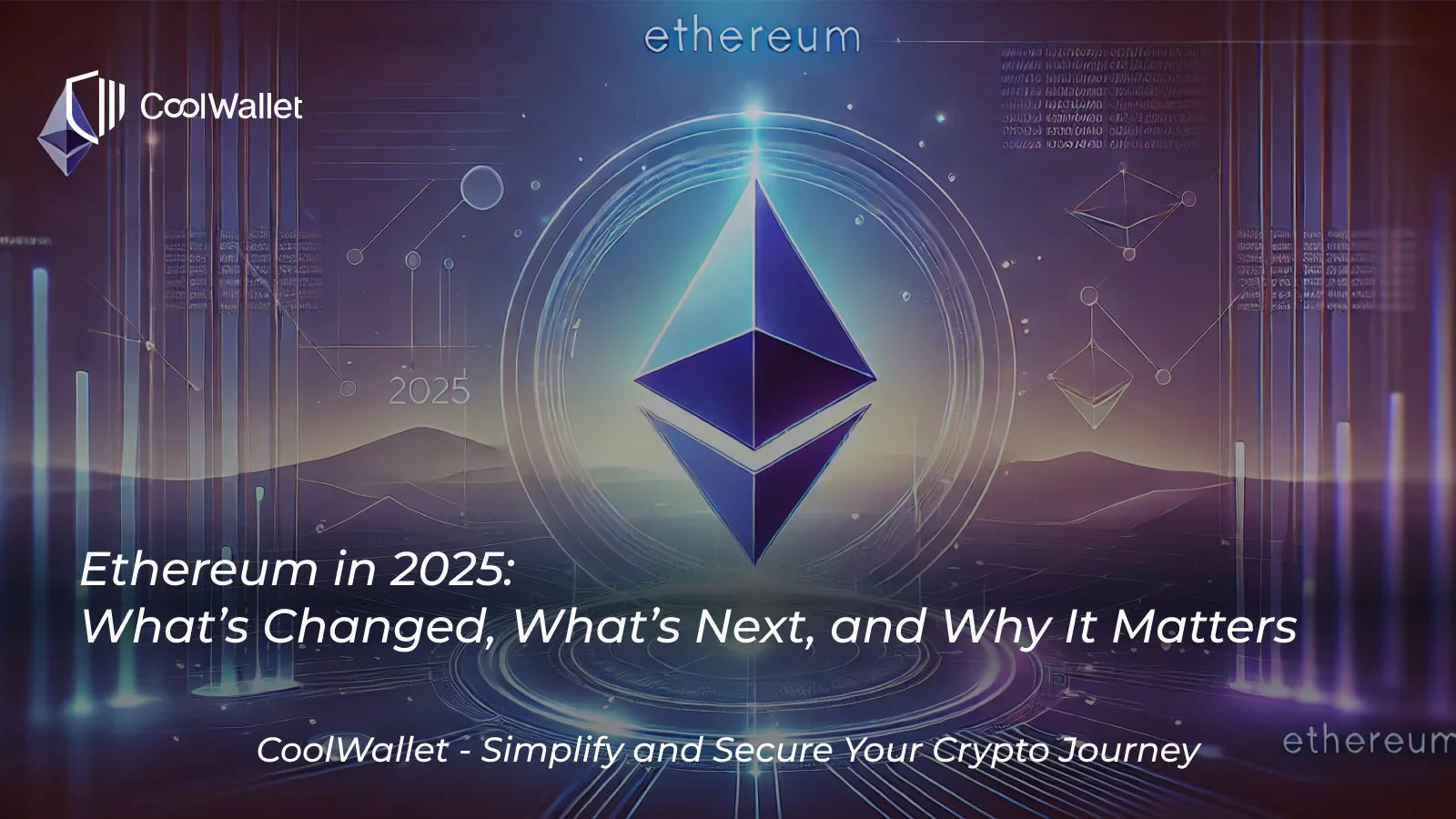
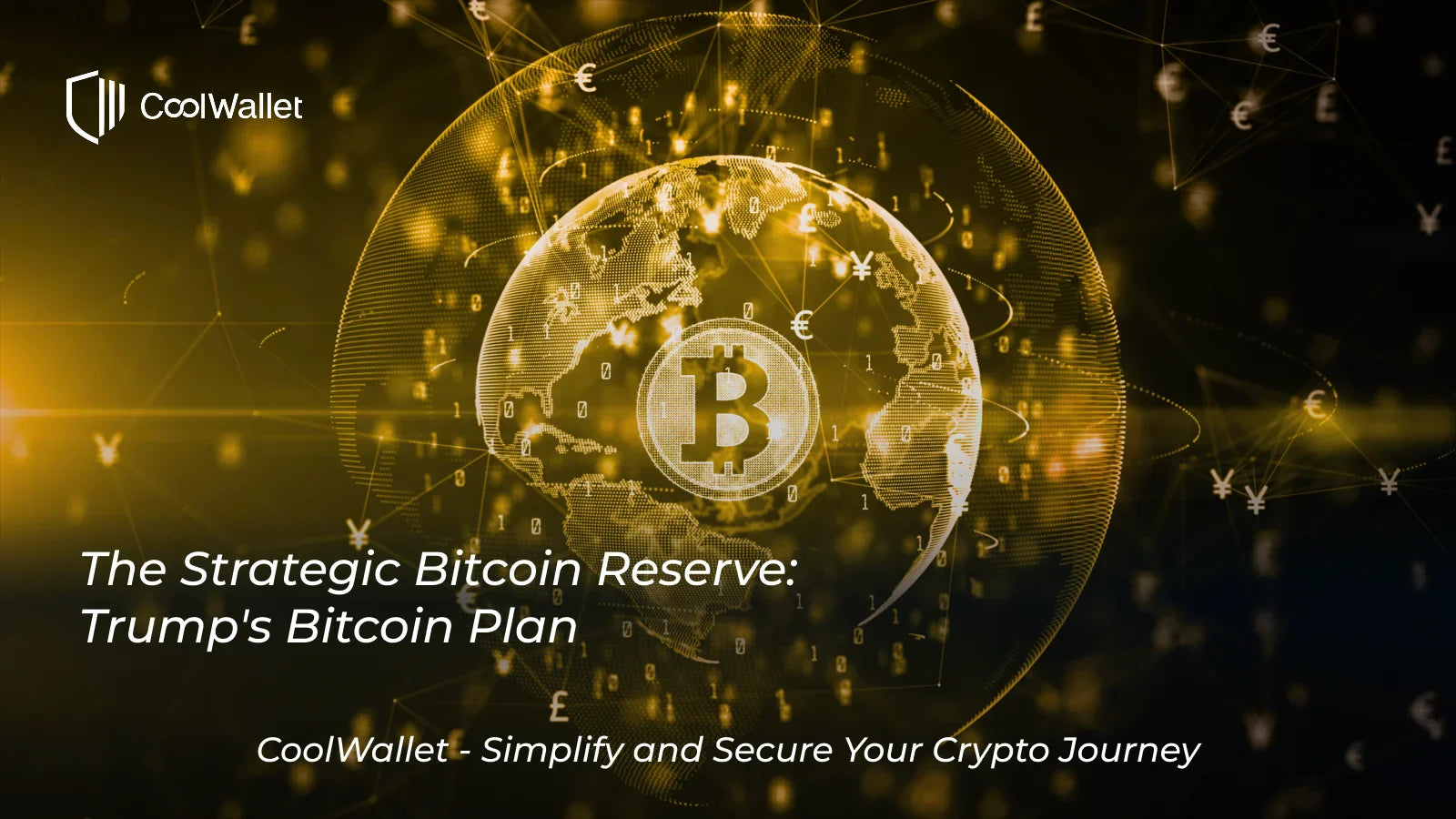

Share:
Our 2020 Year-End Review: Crypto's Perfect Storm
Crypto 2021 Guide: Bitcoin, Biden, ETH 2.0, DeFi, XRP and More!