Contents
- What is a Web3 Browser
- Seamlessly interact with DApps securely through the CoolWallet Web3 browser
- Enjoy a smooth Web3 browsing experience with user-friendly features
- Tips for CoolWallet Web3 browser

What is a Web3 Browser
A Web3 browser, also known as a blockchain browser, is a browser that enables users to interact with decentralized applications (DApps) in a more convenient way. Traditional web browsers usually only allow users to access websites via protocols such as HTTP or HTTPS, which have limited support for decentralized protocols based on blockchain technology, resulting in a poor user experience when operating various DApps. Web3 browsers can directly connect to blockchains such as Ethereum, Binance Smart Chain, Polygon, Solana, etc., enabling users to directly interact with DApps, manage cryptocurrency wallets, or explore various decentralized content.
Seamlessly interact with DApps securely through the CoolWallet Web3 browser
CoolWallet’s cold and hot wallets both support the Web3 browser, accessible directly from the main menu at the bottom of the CoolWallet App. This allows users to seamlessly enter the vibrant world of Web3 and interact with DApps within the CoolWallet App, eliminating the need for switching back and forth between DApps and wallets via WalletConnect like before.
The built-in Web3 browser provides an additional layer of security for users conducting cryptocurrency and smart contract transactions. By interacting directly with DApps and verifying transactions through the wallet, it reduces the risk of scams or phishing attacks. Furthermore, when interacting with smart contracts, CoolWallet users can also benefit from the powerful Smart Scan analysis tool, equipped with a fraud detection algorithm API, to help guard against fraudulent smart contract transactions.
Multi-chain support for exploring the content-rich Web3 world
The CoolWallet Web3 browser currently supports Solana and multiple EVM-compatible blockchains, including popular ones such as Ethereum, Binance Smart Chain, Polygon, as well as Layer 2 solutions like Arbitrum and Optimism. Other non-EVM compatible blockchains like Cosmos are also being developed and will soon be available on the Web3 browser.
Currently Supported Blockchains
- Ethereum
- Binance Smart Chain (BNB Chain)
- Solana
- Polygon
- Arbitrum
- Optimism
- Avalanche-C
- zkSync Era
- Flare
- Cronos
- Linea
- Base
- OKXChain
- Core Chain
- Thundercore
- DIS Chain
Click the chain icon in the CoolWallet Web3 browser to check the latest supported blockchains.

Easily navigate the complex Web3 world with CoolWallet’s user-friendly interface
With the CoolWallet Web3 browser, users can effortlessly access and interact with various DApps. By simply entering a keyword or DApp link into the search bar, users can quickly select the desired DApp from the search results. Users can easily start interacting with the DApp by connecting it to their wallet. Additionally, the CoolWallet Web3 browser offers a selection of practical and popular DApps.
- Directly search keywords or simply enter URL
- Recommended DApps/websites
- Multiple pages in one view
- Switch between chains/addresses
Effortlessly manage and navigate between multiple DApps
The multi-tab design of the CoolWallet Web3 browser allows for a glanceable view of several previously opened DApp tabs. This feature not only serves as a visual cue for any unfinished tasks but also acts as a list for future interactions. Furthermore, the browser tabs display DApp links and website previews, aiding in recall and ensuring the accuracy of information. This enables users to efficiently manage their crypto assets and interact with DApps in the Web3 world.
Enjoy a smooth Web3 browsing experience with user-friendly features
The CoolWallet Web3 browser provides intuitive navigation tools and streamlined features to meet important needs. If the currently opened DApp being browsed supports multiple blockchains, users can easily switch between them from the bottom right corner of the screen. To manage crypto in a more organized manner, CoolWallet has always supported a multi-address feature. With the Web3 browser, you can easily switch between different addresses and have full control over your digital assets in the Web3 world.
Let’s take OpenSea as an example and go through the steps!
Step 1. Tap “Explore” in the main menu at the bottom of the CoolWallet App. Use the search bar in the Web3 browser or try one of the recommended options.

Step 2. After entering a DApp, you can switch blockchains and addresses from the bottom right corner. Since each DApp is designed differently, some may not automatically prompt a wallet connection. In that case, look for a “Connect wallet” or “Login” button. Its location may vary—on OpenSea, for example, tap “Login”.

Step 3. You’ll be prompted to sign a verification request to connect your wallet to the DApp. If you’re using a CoolWallet Pro/S, have it ready. For CoolWallet HOT, verify with your password or biometrics. Tap “Confirm” to start the process.

Step 4. After connecting your cold wallet, follow the on-screen instructions and press the button on the card until signature verification is complete. Once linked, you’ll see your OpenSea wallet info and can start managing your NFTs.

Tips for CoolWallet Web3 browser
- Tap the three-dot icon in the top right to access “Share link” and “Browser homepage.”
- Tap the rotating arrow icon in the top right to refresh the page.
- Tap the icon in the top left to return to the browser homepage view.
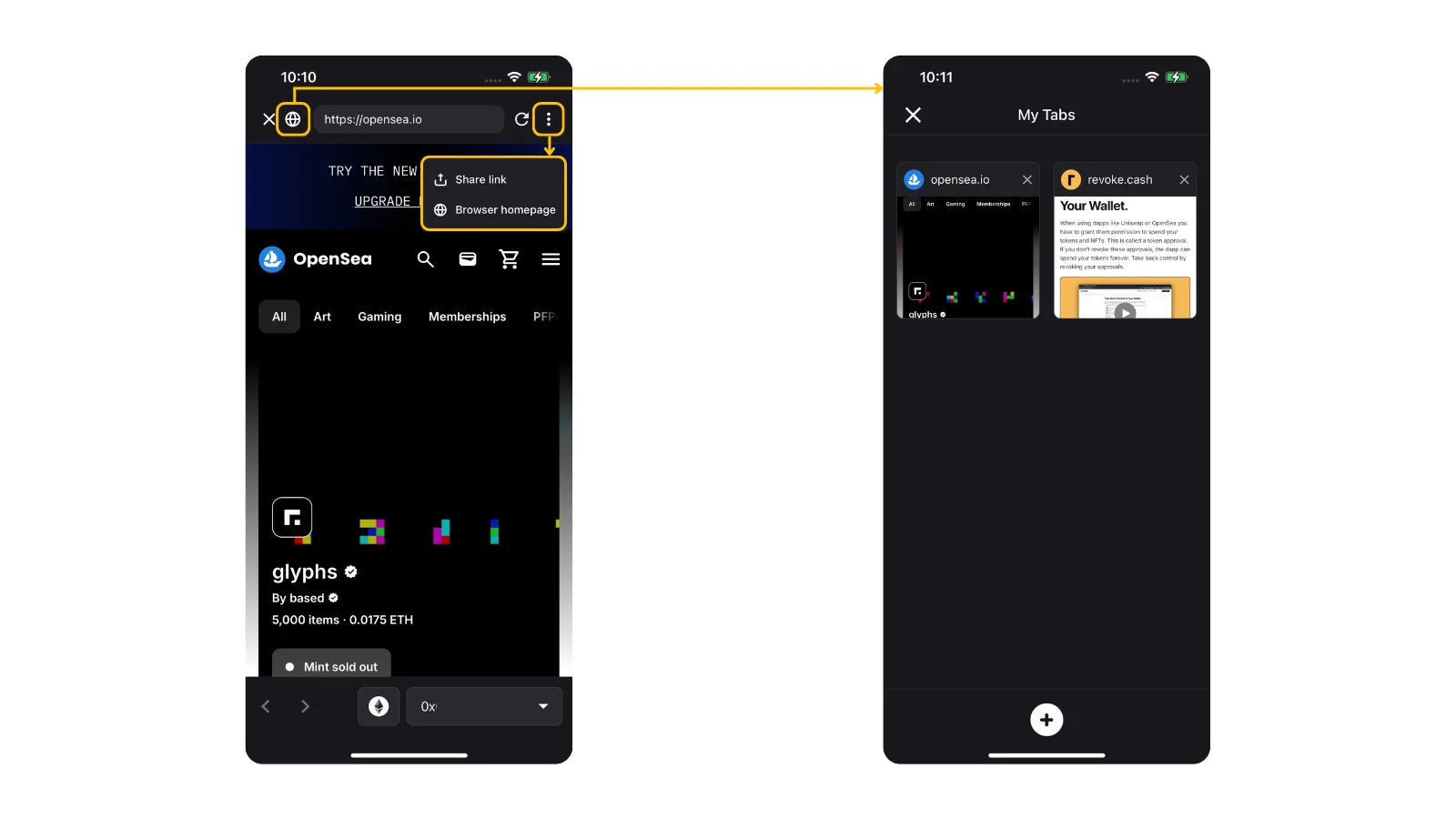
Useful feature
On the “Explore” page, the icon in the top right corner shows the number of open browser tabs. Each DApp you visit is automatically added as a tab on the browser homepage for easy access. To remove one, tap the “X” in the top right corner of the tab.



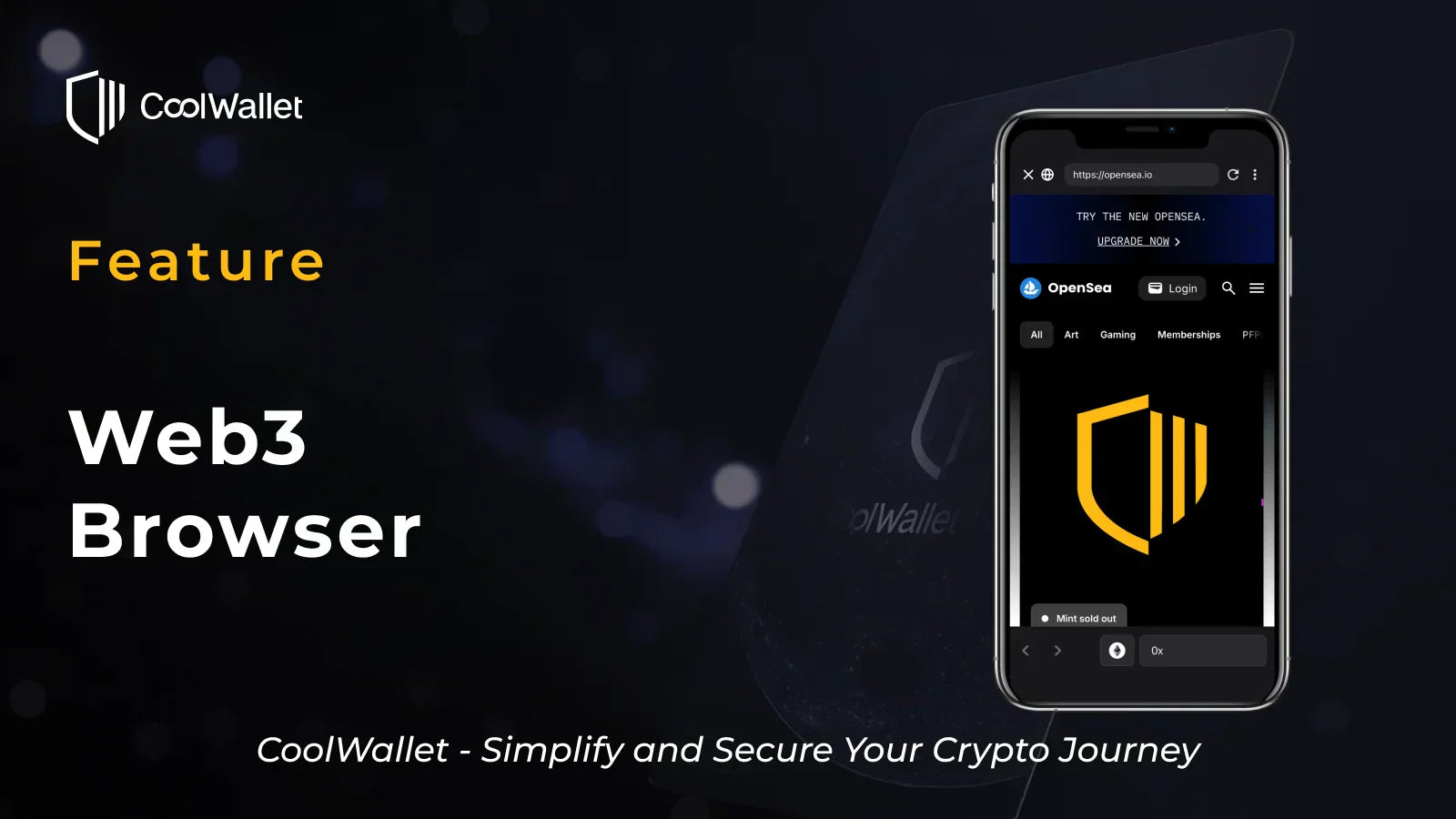
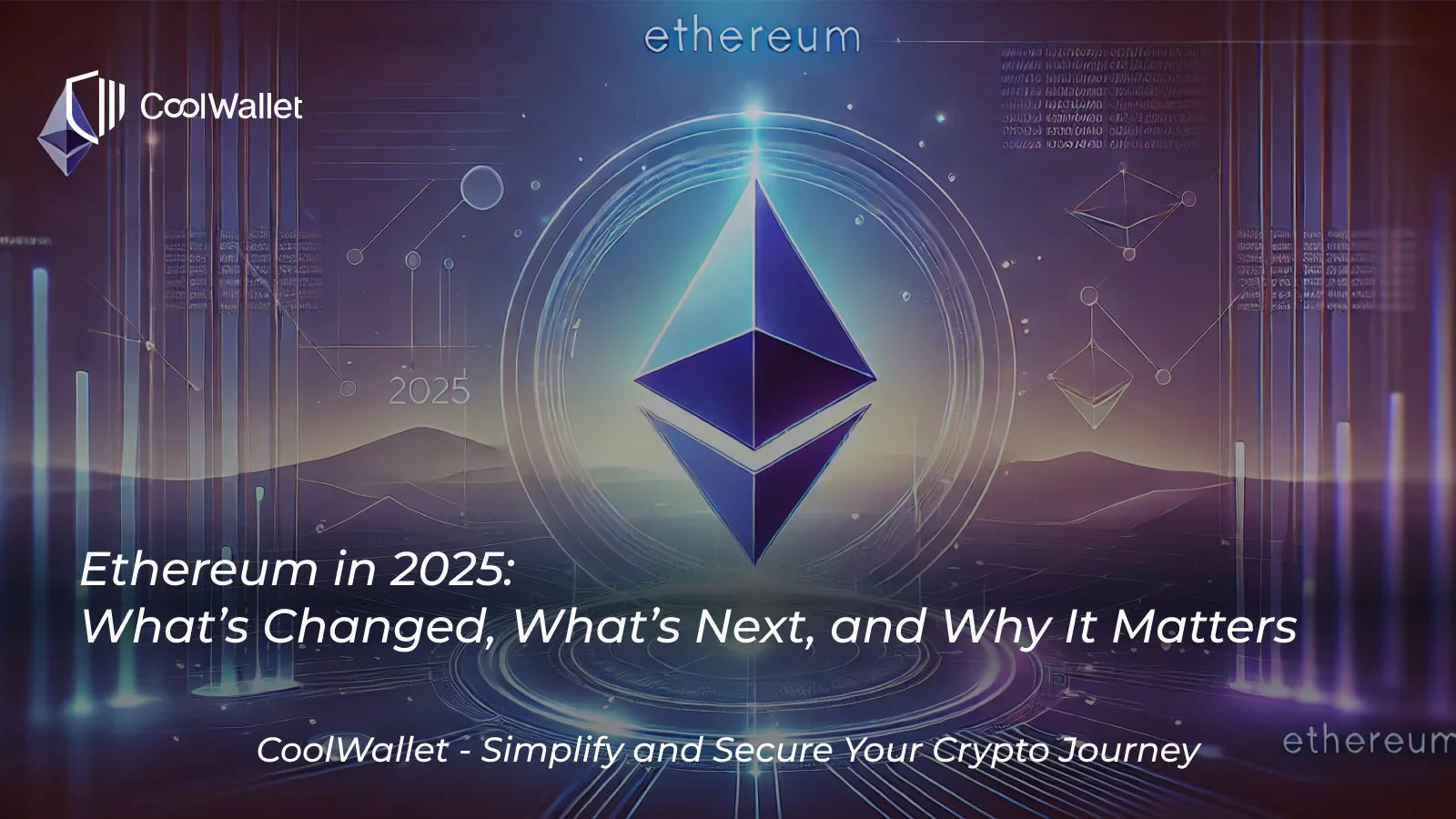
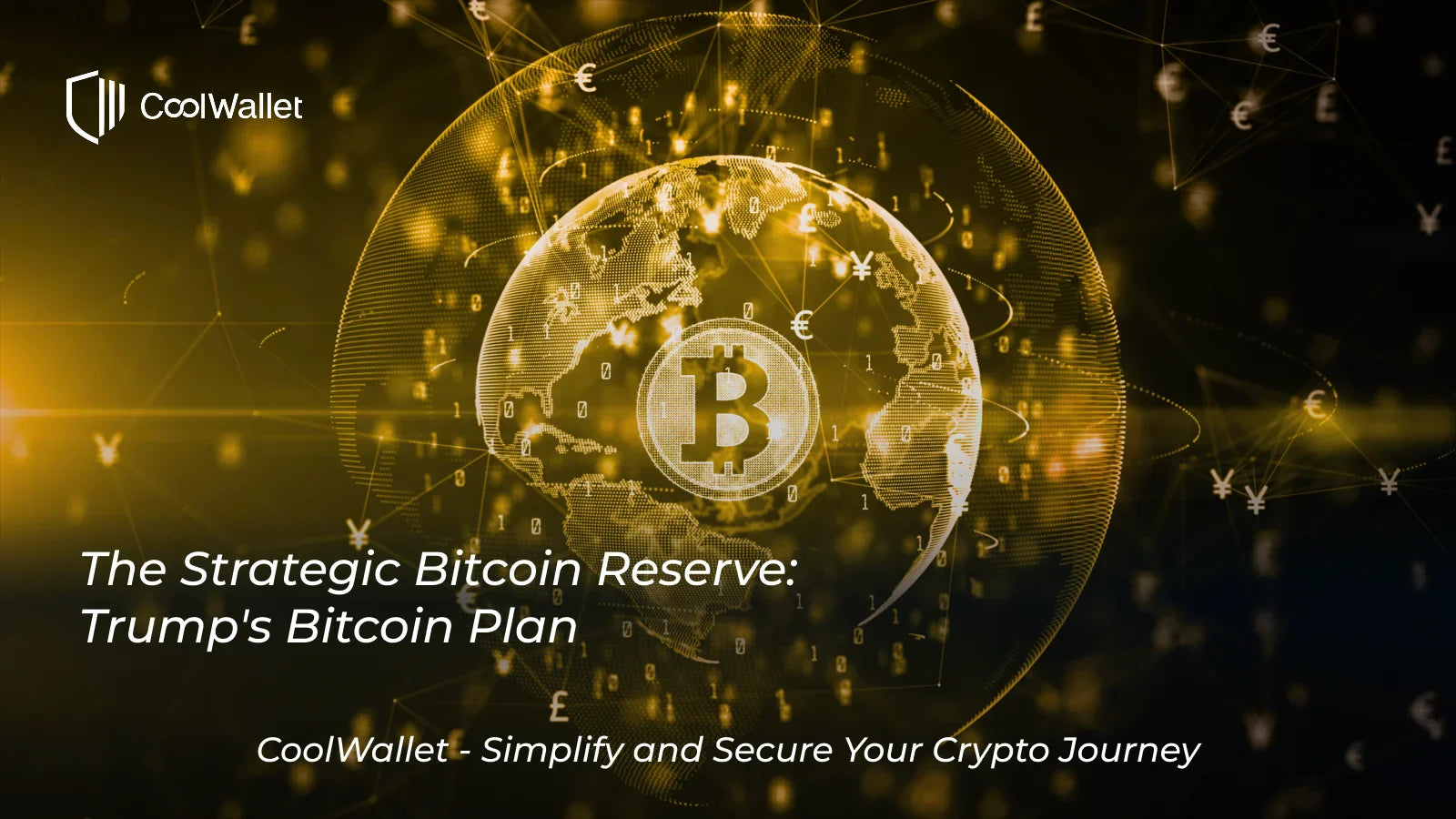

Share:
Bitcoin Hits $70,000 All-Time High! Unpacking Its Record 2024 Rally
Smart Scan: Stay Cool and Safe with Enhancing Security